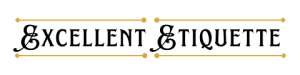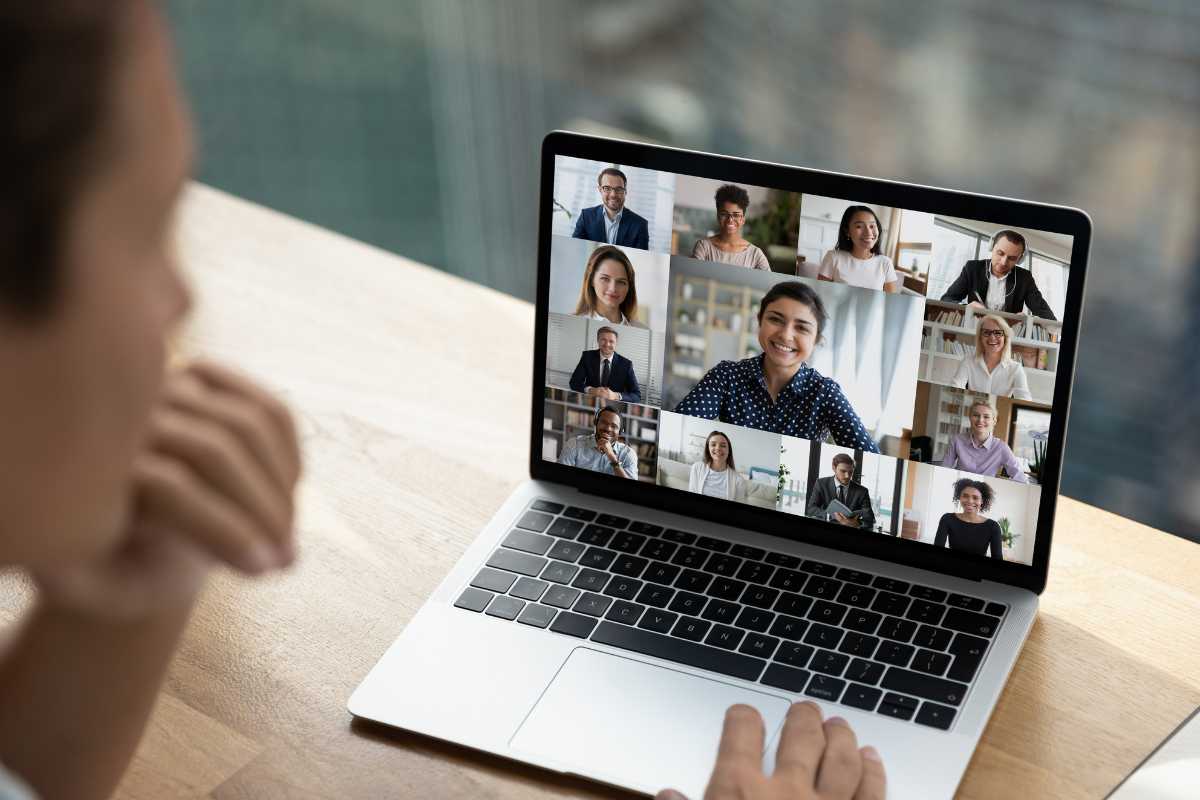Since the pandemic, virtual meetings via Zoom have become the norm for business meetings and personal use. Zoom meeting etiquette do's include punctuality, using the mute function, and learning Zoom controls. The don'ts include interrupting others and eating during the meeting.
Table of Contents
1. Meeting vs. Webinar: Choose wisely
The format and purpose of your event dictate whether you should host a zoom webinar or meeting.
A meeting is best suited for collaborative discussions among a smaller group, such as a team meeting or a client consultation.
- Meetings allow two-way communication between participants, including sharing screens, audio and video conferencing.
- Participants can also share files and collaborate on documents.
- Meetings can hold up to 1,000 participants.
A webinar is ideal for one-way communication from a presenter to an audience.
- It can hold up to 50,000 participants and often involve a lecture-style presentation or training.
- If the Q&A feature is enabled, meeting attendees can send questions and answer other attendees’ questions.
- You can also include interactive elements such as polls, Q&A sessions, and chat features, but the focus is on the presenter and their content.
2. Enable passcodes
Enabling passcodes helps ensure the meeting participants’ security and privacy. Before enabling the passcode, inform participants in advance. You can include the passcodes and how to enter them in the meeting invitation.
3. Get a co-host and delegate your work
Delegating tasks to a Co-host in a Zoom meeting can help ensure a smooth and engaging meeting, improve collaboration and security, and ultimately lead to more successful outcomes.
4. Set up waiting rooms
When setting up a waiting room, you should notify your meeting attendees. Customize the waiting room with a welcome message and include any other necessary instructions. Ensure professionalism and courtesy in the waiting rooms.
5. Adjust your microphone sensitivity settings before meeting

Before the meeting, test your microphone to ensure your sound is clear. Avoid touching your microphone during the meeting to minimize background noise. If you need to adjust it during the meeting, it is polite to inform the other participants. Mute yourself before adjusting to avoid unwanted noise or feedback.
6. Introduce new features to others
Zoom releases new features, updates, and patches regularly. You might be up to date with new features, but this doesn’t mean everyone in the meeting is aware of them. An excellent way to introduce new features is to share a document with all participants before the meeting begins.
7. Learn keyboard shortcuts to optimize workflow
Using keyboard shortcuts can optimize your workflow during a meeting. Here are keyboard shortcuts to make your meetings more efficient.
- Mute or unmute microphone: Alt+M if you’re the meeting host and want to mute or unmute other participants. Alt+A if you’re not the host.
- Start or stop video: Alt+V
- Open or stop screen share: Alt+S
- Record meeting: Alt+R to start or stop recording the meeting.
- Invite others to the meeting: Alt+I
- Toggle full screen: Alt+F
- Toggle chat: Alt+H
- Raise hand: Alt+Y
8. Inform participants before recording the call
When recording a meeting, inform the participants beforehand to ensure everyone is aware and comfortable with being recorded. You can notify them through email, chat, or verbally at the beginning of the meeting.
Explain the purpose of the recording and how you’ll use it. For instance, if the recording is for training purposes or to share the meeting with those who couldn’t attend, let the participants know. If someone is uncomfortable with being recorded, allow them to turn off their camera and microphone or leave the meeting.
When recording the meeting, be mindful of the their privacy. Ensure that the recording does not capture sensitive information or personal details. Also, inform them if you will share the recording with anyone outside the meeting.
9. Use transcribes for better note taking
Transcribing during a meeting is the best way to take notes and ensure that you capture all the essential information being discussed. Before transcribing in a meeting, obtain permission from the host and other participants.
Look for tools that allow transcription in real-time. Let other participants know that you are transcribing the meeting. You can do this by typing a message in the chat. Use your tools quietly without disrupting the flow of the meeting.
10. Use hand-raising feature instead of direct interruption
Using the hand-raising feature in Zoom is the best way to signal to the host or other participants that you would like to speak.
You can raise your hand in Zoom by clicking the “Participants” button at the bottom of the Zoom window. You’ll see a list of all the participants and a “Raise Hand” button at the bottom of the list.
You can also press Alt+Y if you have windows or Option+y for Mac to raise or lower your hand in Zoom. Another option is to click ” More ” at the bottom right. Under reactions, click “Raise hand.”
11. Keep your data private while using collaborative features
When using collaborative features in Zoom, be mindful of your data privacy and take necessary precautions to protect your personal information.
Avoid using your full name or any personal information as your username. Instead, use a generic name or a pseudonym. If you’re sharing your screen during the meeting, disable any notifications that might reveal personal information, such as incoming emails or chat messages.
Also read: 12 Email Etiquette Guidelines
Avoid sharing personal information in the chat, such as your home address, phone number, or email address. Consider using a virtual background to obscure your surroundings and prevent others from seeing personal information, such as family photos or personal documents.
Ensure you have the latest version of Zoom installed and that it’s configured to protect your privacy. Check your settings to ensure that your microphone and camera are only activated when necessary, and turn off any unnecessary features.
12. Set clear expectations and time for breakout rooms
The first step to setting clear expectations for breakout rooms is to provide clear instructions on what participants should do and how long the sessions will last.
Let participants know when the breakout session will start and warn them a few minutes before it starts. Assign roles to participants in the breakout room, such as a discussion leader or a note-taker.
13. Use chats instead of meetings when possible
Using chats instead of meetings can be beneficial for several reasons:
- It’s quicker and more efficient than holding a meeting. People can share their thoughts and ideas through chats without waiting for others to finish talking.
- Chat logs provide a written conversation record, which you can use for future reference.
- Chatting can encourage collaboration and teamwork, as participants can share ideas and provide real-time feedback.
- Chats can be more accessible than meetings, particularly for people who are hard of hearing or have other disabilities. In addition, they can be translated into different languages, making them more inclusive.
14. Enable cross-platform messages for async collabs and chats
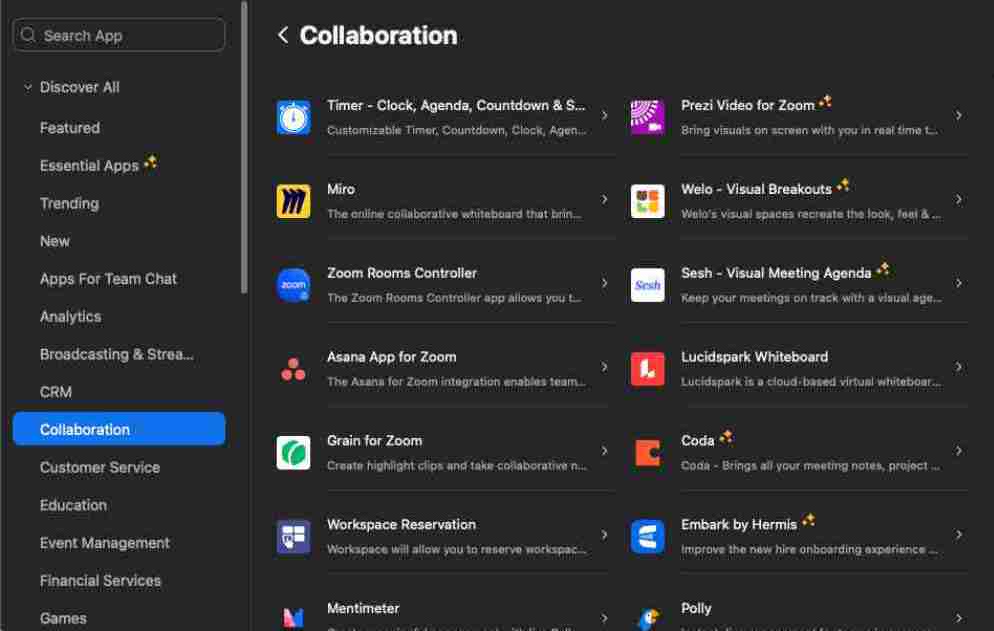
If your company uses various tools for chat and collaboration, you can enable cross-platform messages. Cross-platform messaging allows users to send and receive messages from different platforms. For example, a user can send a message via Slack to a Zoom chat user.
There are software solutions that enable this feature. Mio App is one example, and it works with Slack, Zoom, Microsoft teams, and Webex.
15. Use Zoom integrations for successful workflow
Zoom integrations can enhance productivity and workflow during a meeting. Use the calendar to schedule meetings and send out invitations.
Zoom offers the ability to record meetings, and there are various integrations available that can help automate the recording process. You can integrate with Dropbox or Google Drive to save recordings automatically to the cloud.
Note-taking integrations like Evernote and OneNote can help keep track of important points discussed during the meeting. Screen-sharing integrations like Slack or Trello can allow team members to collaborate and work on the same document during the meeting.
Polling integrations like Mentimeter or Poll Everywhere can help gather feedback and opinions during the meeting.
Whiteboard integrations like Miro or Lucidchart can help visualize ideas and brainstorm during the meeting. You can draw, write, and collaborate on a shared virtual whiteboard.
What should you not do in Zoom?
Here are Zoom etiquette tips for your next online meeting:
- Don’t eat during the meeting unless it is a designated lunch or break time.
- Don’t leave the meeting without notifying the host or organizer.
- Don’t interrupt others when they are speaking.
- Don’t use inappropriate language or make offensive comments.
- Don’t use your phone or browse the internet while the meeting progresses.
- Don’t have distracting background noise or participate in the meeting from a noisy environment.
- Don’t share inappropriate or unrelated content in the chat.